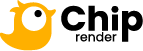Reset machine
In this section, we will guide you on how to troubleshoot some server errors when connecting to the remote server.
After booting the server, you connect to the system. However, you may get some errors such as a black screen, or can’t connect to the remote server, or the server hangs. How do troubleshoot these problems? The first solution is to wait for 2-3 minutes, then reconnect to the remote server. If it doesn’t work, you need to use the Reset machine function.
How to use
1. In the Chip Render console, click the icon on the top right corner of the machine here, and choose Reset machine » RESET.
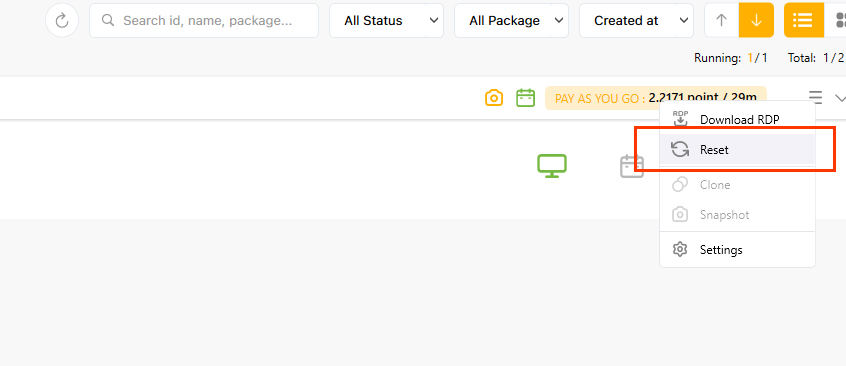
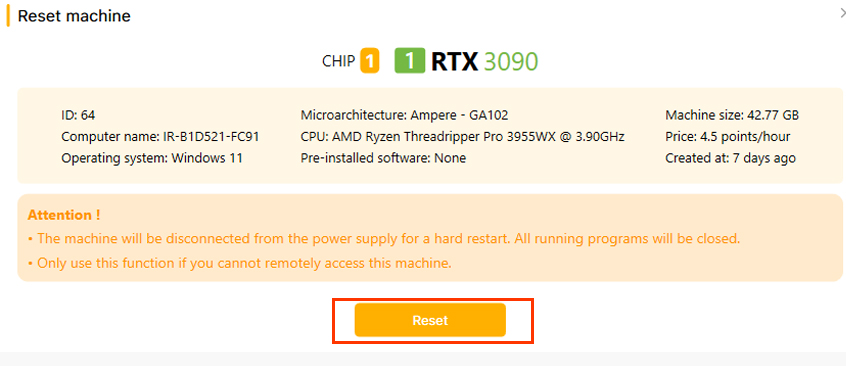
Information: You use the Reset machine function to reset the remote server, similar to hard restart, much as you would press the reset button on your physical computer when it comes unresponsive.
2. Waiting for a couple of minutes, you can open the system again, then enter your credentials to connect to the remote server.
Note: The Reset machine function is useful in case you cannot connect to the remote server right after booting successfully. If the server still doesn’t work after resetting, you should use the Report issues or contact our technical team via live chat.
Consider the Reset machine function while you are using the remote server as it may cause data loss.